Quick Start
Get PuTTy
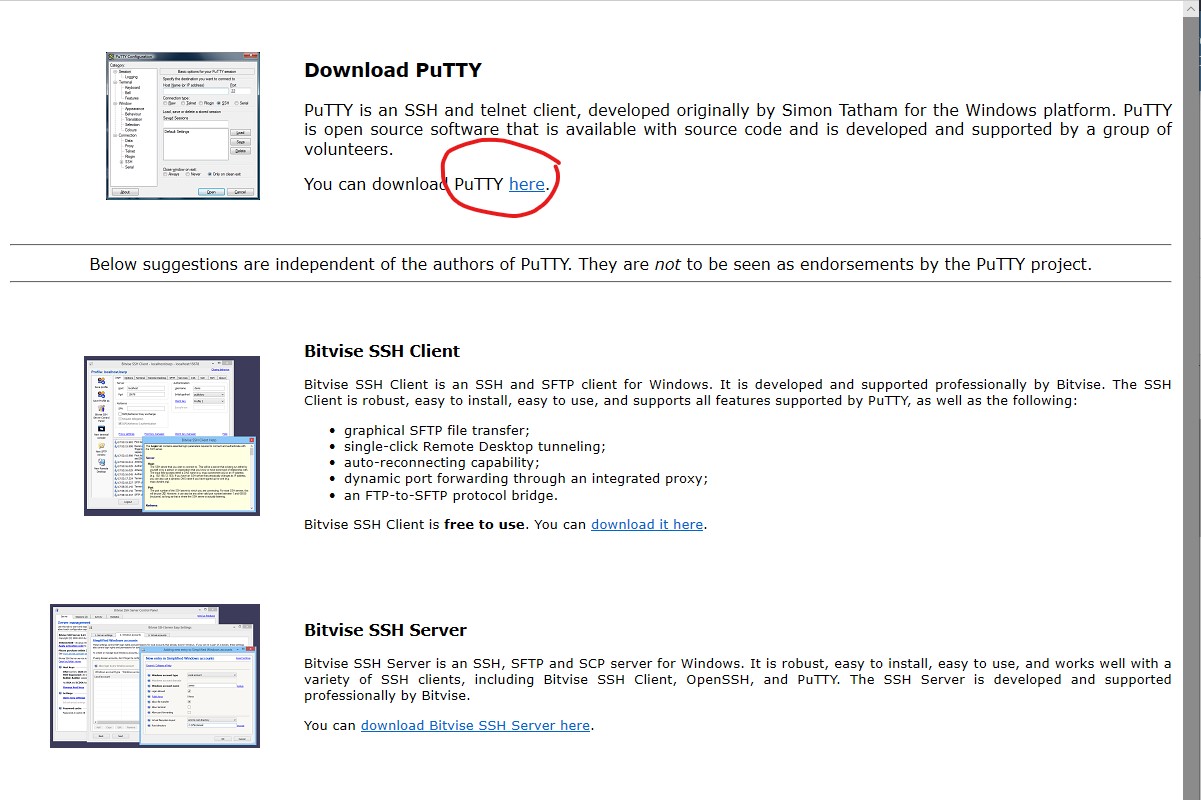
Click the “here” on the first item “Download PuTTY”. Select the putty.exe file to download in the next page,
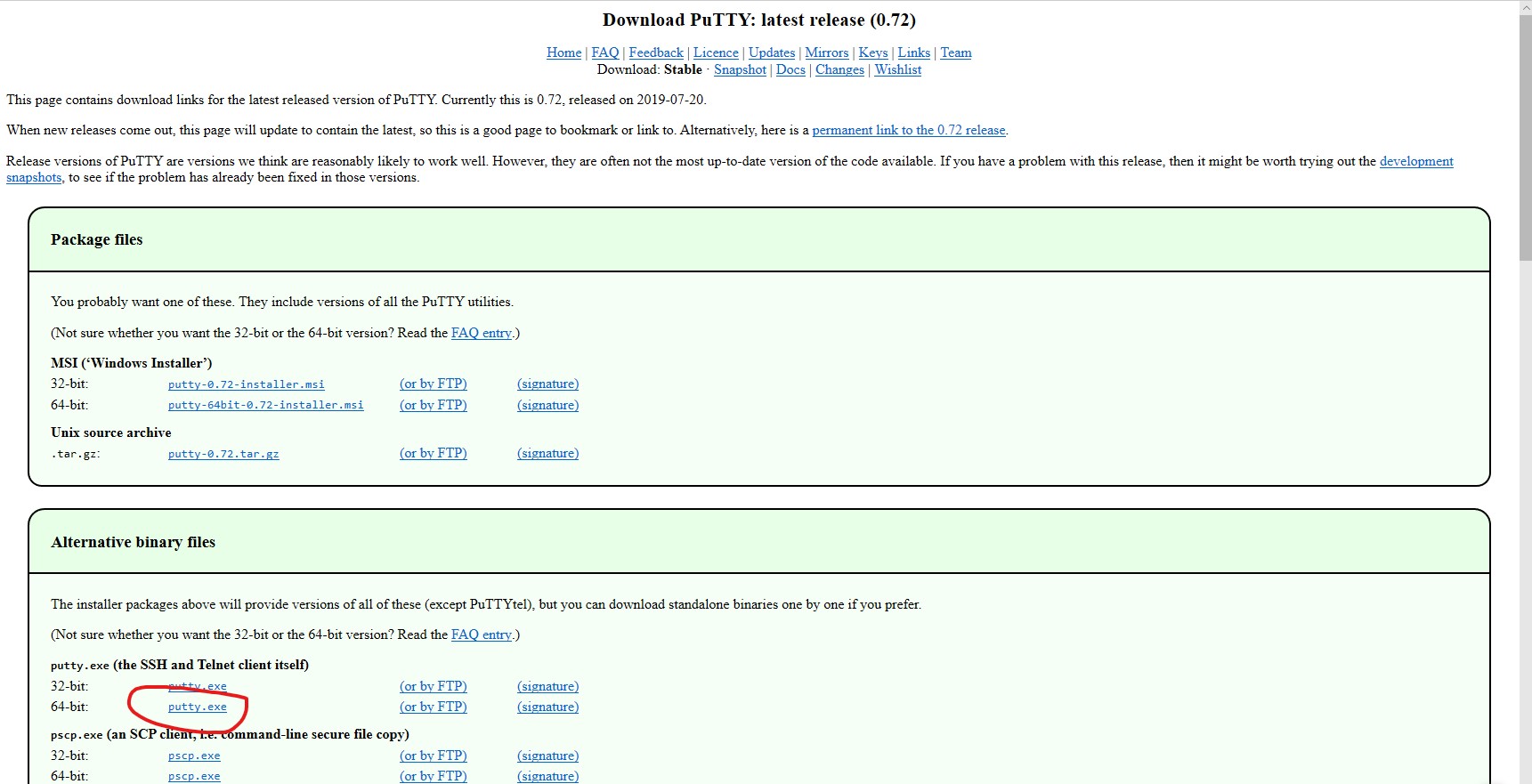
Most of the time, your system is 64 bit OS. So just click the putty.exe file to download. It will download into your Download directory. You do not need to install it since it is a simple .exe file. You just copy the putty.exe into your desktop.
Setup putty to Connect red.lamar.edu
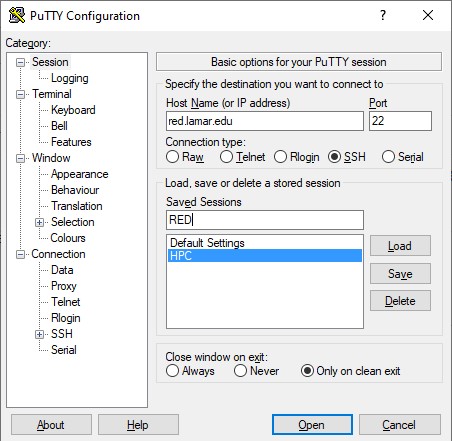
In the Host Name (or IP address) input box, type in red.lamar.edu. The Port will be default 22. The IP address of the red.lamar.edu is 140.158.138.233. In the Saved Sessions input box, type RED.
Select the Window on the left side of Category section, Change the Columns to 90 and Rows to 45 in the Set the size of Window.
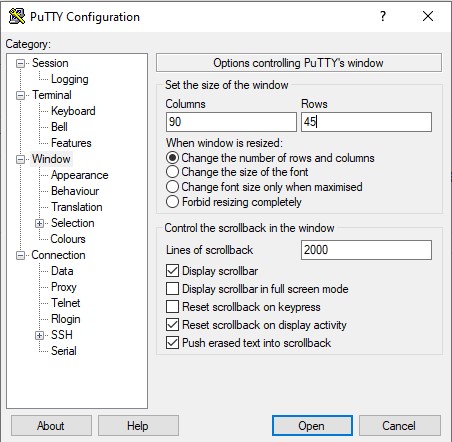
Select the Colors under Window Category: Make a checkmark in the Use system colors option. In this way, you will have a white terminal background.
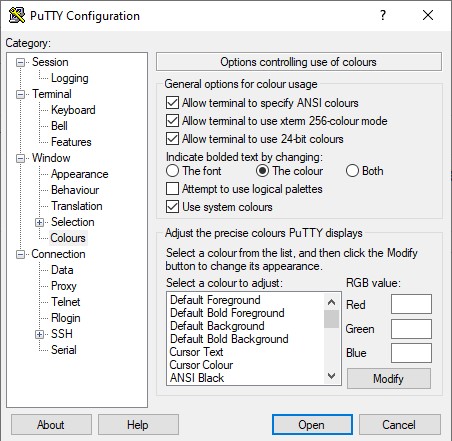
Go back to select the Session again, then click the Save button to save all settings.
After you are done, click the Open button the login to the red.lamar.edu
Created by: Mr. Frank Sun, Computer Science, Lamar University