Computer Security
What is Computer Security?
Computer security is the protection of computer systems from theft or damage to their hardware, software, or information, as well as from disruption or misdirection of the services they provide.
By protecting your computer you are also protecting the Lamar University network and all the computers connected to it.
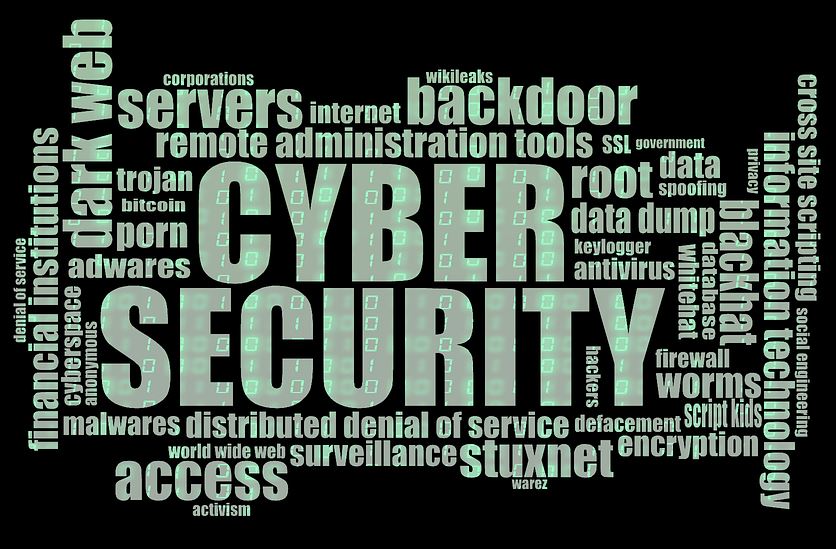
Why Do I Need to Learn About Computer Security? That is an IT Problem!
Good security standards follow the “90 / 10” rule.
- 90% of security safeguards rely on YOU to maintain good computing practices.
- 10% of security safeguards are technical.
Example: The lock on your front door at home is the 10%. You remembering to lock your door, keeping control of the keys, not leaving your door open, etc. is the 90%.
You need both parts for effective security.
Keeping Your Computer Secure
- Maintain Good Computing Practices
- Use a strong password. Your password must be 15 or more characters, containing upper and lower case letters, numbers and special characters. Cannot contain any person's name. Make it hard to guess.
- Beware of phishing. Do not click on attachments or give your username and password on links in emails that are suspicious.
- Be suspicious of unrecognized flash drives. Flash drives can contain malware. Be careful of one you find or someone else's flash drive.
- Never leave your computer unattended. Shut down or lock your computer when you step away from it.
- Do not trust public Wi-Fi. Much of the information sent over the internet is unencrypted. Use VPN (Virtual Private Network) if available to send it encrypted.
- Use caution when using peer-to-peer file sharing, instant messaging or chat rooms.
- Do not enable file sharing.
- Enable Automatic Operating System Updates
An update, often in the form of a patch or service pack, comes from a vendor, like Microsoft. These updates provide: security vulnerability fixes, bug fixes, and enhancements.
For your personal computer, use a search engine such as Google or Bing and go to your computer manufacturer’s web page to learn how to set up automatic updates.
For Lamar University Computers
Computers managed by Lamar University are automatically updated centrally. This happens at a controlled and periodic interval. When attempting to verify the update status on these computers it may show as disabled, which is normal.
- Enable Automatic Browser Software Updates
Browser vendors will usually release patches for their software after identifying a vulnerability. Look on the browser website for information about automatic notification. If the vendor does not provide automated notifications, you may need to check the browser's website periodically for updates.
Visit Browser Security for more information.
For Lamar University Computers
Supported browsers are automatically updated through a centralized solution for Lamar University computers.
- Use Anti-Virus Software and Keep It Updated
Anti-virus/anti-malware software detects, prevents and removes malicious software, such as:
- Worms
- Trojan horses
- Rootkits
- Spyware
- Keyloggers
- Ransomware
- Adware
On a PC
- Use anti-virus/anti-malware software from a reputable vendor, or
- Windows Defender Anti-virus comes pre-installed on Windows computers.
On Apple Computers
- Do not have virus protection pre-installed.
- Visit https://www.av-comparatives.org/ to determine which protection is best for your computer.
- Read Mac Security Reviews for more information.
On Lamar University Computers
IT division provides anti-virus/anti-malware software for Lamar University owned computers. The software may be installed when new computers are purchased.
- Use a Standard User Account
Create a standard user account with limited privileges instead of using the "administrator" account for everyday tasks. Depending on the operating system, you only need to use administrator-level access when installing new software, changing system configurations, etc.
Many malware use the privileges of the account you are logged in with, making it far more risky to be logged in as the administrator. Limited privilege accounts, such as a standard user account, will allow your anti-virus to be more effective in defending your computer against threats.
For Lamar University Accounts
Administrator accounts are rarely given for this reason. For Lamar University employees and students, the LEA account is a standard user account and therefore can not be used to download software.
If an employee needs to download software, Desktop Support is available and can be reached by contacting the Service Desk at (409) 880-2222 or servicedesk@lamar.edu.