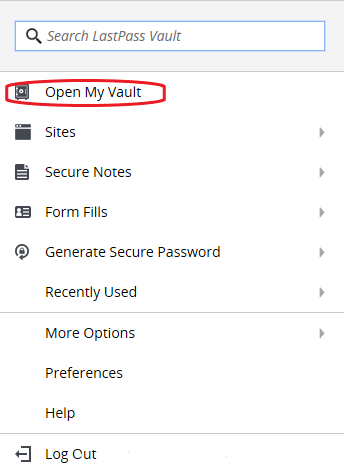Get LastPass For Staff and Faculty
LastPass provides secure password storage and management to staff and faculty members, eliminating the need to remember multiple login accounts and passwords.
With customizable policies, secure password sharing, and comprehensive user management, LastPass offers the control and convenience to carry out normal work procedures, safely and securely.
To get access to LastPass, follow the steps below.
Additional Information
NOTE: Repeat these steps separately for each web browser that you wish to use LastPass with (ie. Chrome, Edge, Firefox, Opera, etc). LastPass Mobile app is also available for iPhone/iPad (Apple Store) and Android devices (Google Play Store).
For further reading see: Manage your Vault (external LastPass site).
Get LastPass
Step 1. Click LastPass and select either "Install" or "Quick Install", depending on Browser.

Step 2. Do Not select the individual Browser “Download” buttons in the "More ways to get LastPass" section, as this is a longer install process and may require Administrator privileges.

Step 3. Depending on Browser, you will be presented with the LastPass logo - LastPass Password Manager and the option to either "Add to Browser" or "Get".

Step 4. Depending on Browser, click on "Add" or "Add extension", to complete the install.
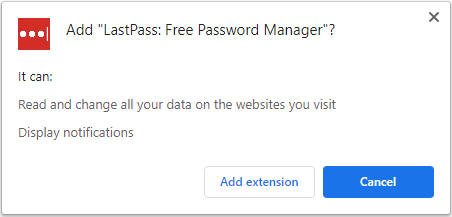
Step 5. Once complete, click on the LastPass browser button.
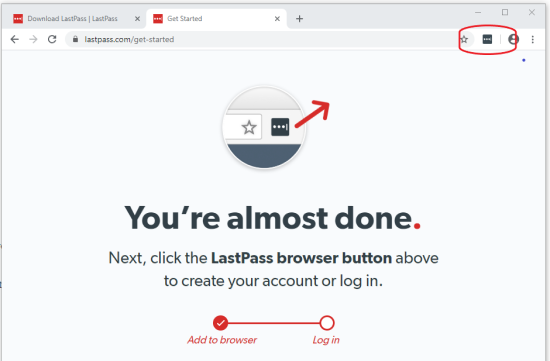
Step 6. Log in with LEA Account. There will be no requirement to enter a Master Password if credentials are legitimate. (Ensure to check – "Remember Email").
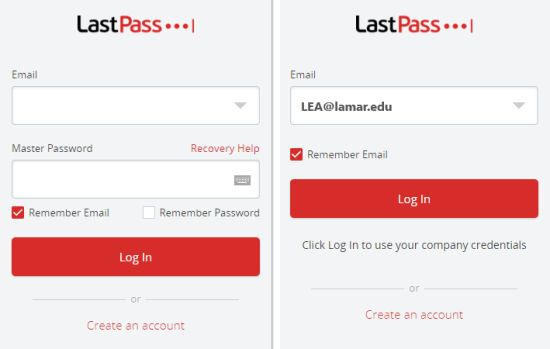
Step 7. Once complete, you should be presented with the Lamar University Login Prompt. (You may also be requested to verify the account, via email.)
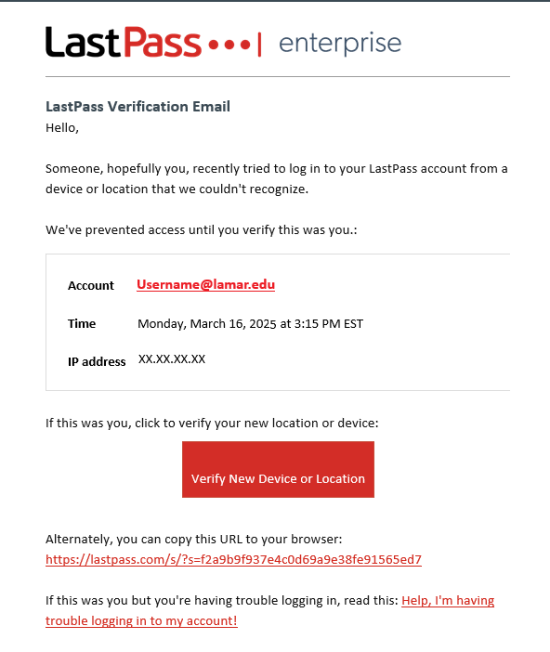
Step 8. Once the account has been verified, LastPass Browser icon should now be red and ready to use.
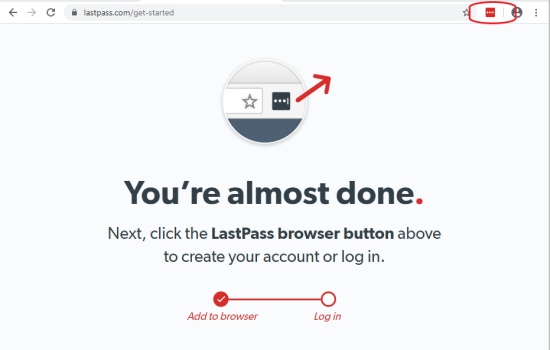
Step 9. Click on LastPass Browser icon, open Vault and start to use LastPass to manage all your Passwords.