Wi-Fi FAQ
Getting Started
- What is the "joinLU" network?
This is the network that is used for the device enrollment that allows access to Wi-Fi services at Lamar University.
This network is for the initial enrollment only and does not allow internet access.
- What is the "LUnet" network?
LUnet is the network that will be used daily by anyone on campus with LEA credentials.
It utilizes 802.1x PEAP standards for enhanced security.
The joinLU network will configure devices to properly and securely connect to LUnet.
- How do I join my device to the Lamar University wireless network and what do I need to join?
Connect to the joinLU wireless network, open a web browser and attempt to go to a website. The browser will be redirected to https://wifi.lamar.edu with instructions to get started, or you may simply type in this address to a web browser.
Apple Devices
Please note, on Apple devices, such as Macs, iPhones and iPads, you are required to use the Safari web browser.
If your device has a popup saying “sign in is required” please close this and use a web browser.
- Do I need to be onsite to complete the enrollment process?
No. The initial enrollment may be completed from anywhere with internet access by visiting https://wifi.lamar.edu and completing the process.
After Campus Arrival
Once the device arrives on campus the device should automatically connect to the LUnet network.
- What device types are supported?
Most devices with a web browser and that support modern wi-fi standards are supported.
If you are unsure, please check your device manual to find out if it supports WPA2 Enterprise 802.1x PEAP.
The Technology
- What is 802.1x and how do I benefit from it?
802.1x is a modern, enterprise standard designed to enhance security of wireless networks. It provides extra security features to ensure information transmitted over the wireless network is as secure as possible.
Lamar University utilizes the Cloudpath XpressConnect application for its ease of use in doing all the technical configurations on the device without much user interaction.
- So, anything I do on the wireless network is secure?
All the wireless campus traffic will be encrypted between the endpoint device and the wireless access point.
Security for communications leaving campus will vary depending on the application that is used.
- How often do I need to complete this process?
Every 90 Days
Your wireless connection is directly tied to your LEA. Every time your LEA password gets updated, so must the password for your wireless access. The normal timeframe is 90 days.
Every Two Years
Also, once every 2 years, the system security settings will be updated, and your device will need to connect back to joinLU to get the new security settings.
- Does the time on my device matter?
Yes, the time and date on the device must be accurate. If the device is receiving multiple certificate errors when attempting to make a connection, or will not load the wifi.lamar.edu website, then it is possible the time is not set accurately.
Enrollment Process
- When I connect to the joinLU network and attempt to reach a website, I am informed the connection is not private and an attacker might be trying to steal my information. Should I be concerned?
This is a known error that is generated when attempting to connect to a secure site on the joinLU network and the redirect fails.
To solve this, go directly to wifi.lamar.edu.
- What can I do once on the network?
Students will have access to regular internet services, as well as publicly accessible LU student resources such as:
- LU Connect (Blackboard)
- Self-Service Banner
Faculty or staff will have access to regular internet services as well as the same resources typically available from the Lamar University wired network.
Guests will have limited speeds and services available and will be limited to basic web access.
- Does my enrollment expire?
Your enrollment does not expire, but your credentials used to connect are your LEA credentials. Each time your LEA password is updated, LUnet connection settings on your device must be updated with the new password.
Also, once every 2 years, the system security settings will be updated, and your device will need to connect back to joinLU to get the new security settings.
- How do I know when I’m connected to the secure network?
Some devices will move to the secure network automatically; some may present additional steps to complete the process.
Once completed the web browser should be redirected to www.lamar.edu.
If not, check the device's wireless settings to verify the device is connected to LUsecure.
General Troubleshooting
- My device keeps reconnecting to the “joinLU” network.
Go to the wireless connections on the device and tell it to “Forget” the joinLU network.
It is only needed for the initial registration.
- I can connect to “joinLU” but no web pages will load.
This is typically caused by not having DNS set to “obtain DNS server address automatically”. Instead set to always use a public DNS service, for example, Google Public DNS (8.8.8.8).
Changing DNS to automatically configure will vary from device to device. The DNS settings are found within the network settings under TCP/IP.
- After upgrading the software on my device, I can no longer connect to the Lamar University wireless system.
Some devices will “lose” certain connection settings after an update. Simply connect to joinLU and complete the process again.
Lamar University makes every effort to support the newest releases of software from all vendors for our wireless network. However, it cannot be guaranteed to be supported immediately due to testing and security considerations.
Beta Releases
Note: “Beta” releases of software are not supported.
- My LEA password changed and now I can no longer connect.
Devices use LEA credentials to establish a secure connection. Once the LEA password has changed the device will not be able to authenticate and might display an “authentication error.”
To fix this, go to the device’s settings, then find the options for wireless. Locate the LUnet network and update the password. Alternatively, you may also connect to the joinLU network to reconfigure the device.
- I’m having trouble.
While most devices will connect and the process will be seamless, problems may arise. In most cases starting the entire process over will solve the problem.
Contact Us
If problems persist, contact the Service Desk at (409) 880-2222, by email at servicedesk@lamar.edu, or on the seventh floor of the Mary and John Gray Library, Room 707.
Android Devices
- When I click "Install the Network," it tells me "Webpage not available."
Android may have a prompt after connecting that states “Sign in to Wi-Fi Network.” If this option is selected, a limited usage web page may have opened preventing you from downloading the XpressConnect application.
In order to complete the process, close this limited-functionality window and open Chrome browser; then visit https://wifi.lamar.edu.
- Do I need to create a screen lock on my Android device for Wifi access?
Yes, a screen lock is required if one has not been previously created.
Lock Removal
If this lock is removed the device will no longer be able to connect to the Lamar University wireless network and the device will have to be re-registered.
This is an Android-enforced security requirement.
- Do I need this XpressConnect app that is downloaded?
The XpressConnect app is needed for the initial configuration. It may be deleted once the process is complete.
- Cloudpath app failed and is telling me to delete the existing LUnet SSID. What does this mean?
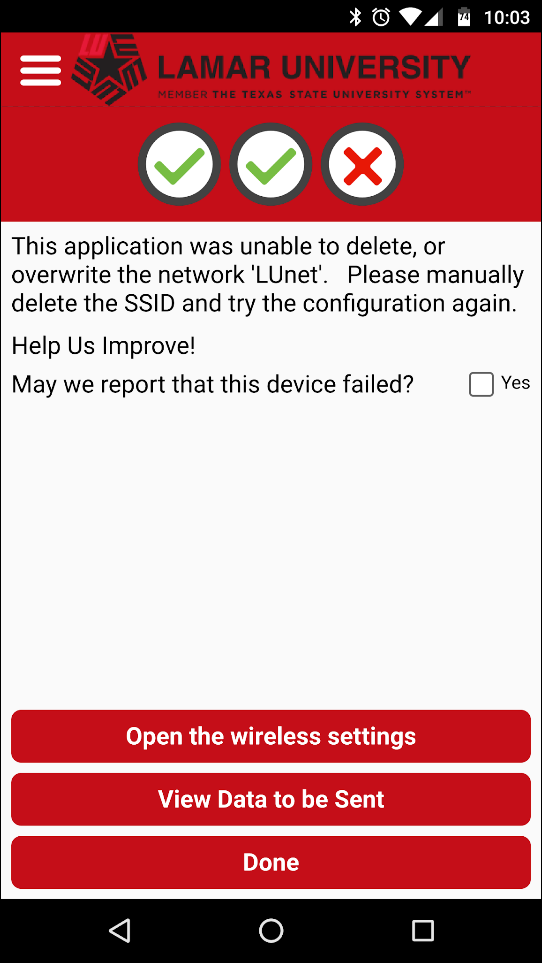
This is a simple error that means your previous connection to LUnet was unable to be replaced with the new updated settings.
To solve this, simply go to your settings, then the wireless option, tap and hold LUnet and choose the option to “forget.”
Once complete go back to the watch page, select “Start Over” in the top left, and go through the process again.
Apple Devices
- Why can't I download the XpressConnect application?
OS X automatically opened the connection web page in a limited-functionality browser window preventing you from downloading the XpressConnect application.
In order to complete the process, close this limited-functionality window and use the Safari web browser to open the website https://wifi.lamar.edu.
- Why is my Apple device receiving the following error: “Too Many Redirects”?
This happens when cookies have been disabled in the browser. Cookies will need to be enabled through the Safari applet in System Settings and the connection process restarted.
Linux Devices
- Is my Linux distribution supported?
Ubuntu and Fedora, along with many variants, will be supported using the Cloudpath XpressConnect application for automatic configuration. Other distributions may require a manual configuration.
- Fedora is prompting me for a keyring. Do I need this?
Yes. Fedora has an extra security requirement for saving security credentials, the GNOME keyring. This encrypts the credentials and stores them locally, which are then used whenever the device reconnects to the wireless network.
- I can download the file, but I get an error when I open the folder and attempt to run the application.
The Linux loader is downloaded in a compressed file and must be extracted.
- Click Extract in the Archive Manager.
- Select a folder, and click Extract.
- After the file is extracted, go to the folder you selected and select the XpressConnect-x86 file.