Cascade Version 7.8.1
New features
In-context Editing
In-context editing refers to editing content from the “View” of a page by clicking a pencil next to the content you want to edit.
***NOTE: This feature will be rolled out on a site by site basis. You will not see this immediately after the upgrade.***
Users can update a page's content while viewing it using the new in-context editing feature and immediately preview their changes as a draft.
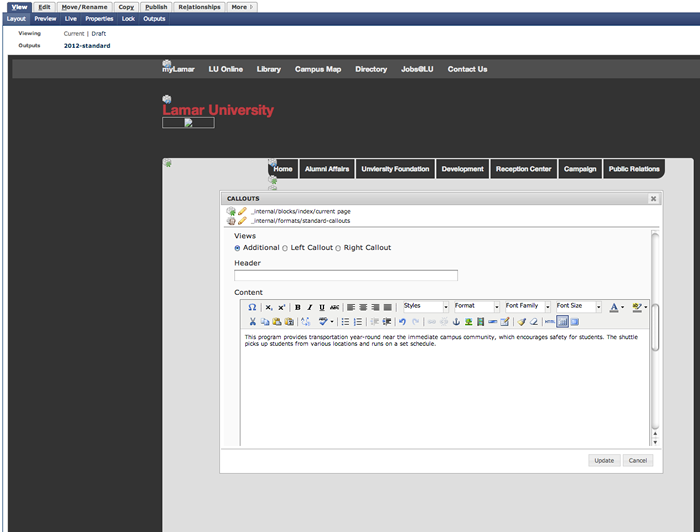
Fixed Buttons and Submit Dialogs
The buttons used to submit assets, save or discard drafts or cancel editing, and the "Advanced Options" section are now fixed to the bottom of the screen and always reachable.
Additionally, users can preview their drafts and submit them directly from the view with the appropriate version comments.
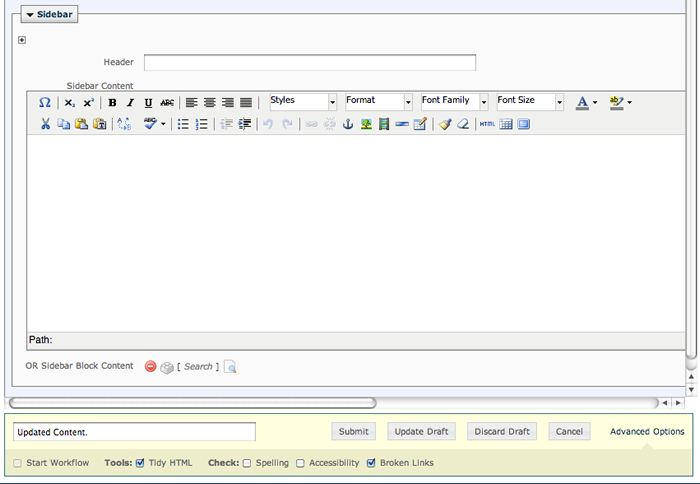
Awesome File Upload Improvements
The File create and edit screens have been improved to allow for easier uploading and naming of Files in Cascade. A new drag 'n' drop File upload "drop zone" has been added that allows users to drag files from their desktop directly into the Cascade interface. The system name field for Files will now also be updated automatically to match the name of the file that is uploaded. While the file is being uploaded, a progress bar appears and submit buttons get disabled until the uploading process is complete.
In addition, the file name of the image/doc uploaded is automatically added to the System Name field.
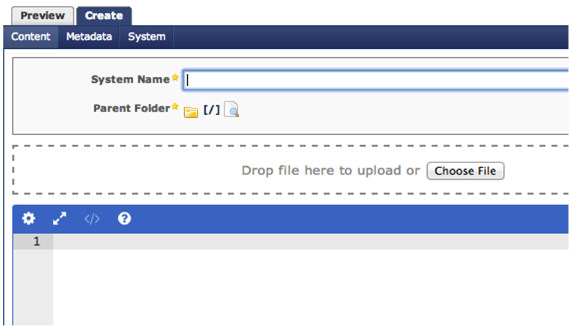
Drafts of **New** Assets
Drafts of new content are saved automatically for users so you never lose your work. Users can also quickly preview their drafts by clicking on the Preview tab. The Preview tab is also available when editing existing content.
You can access the drafts from the dashboard.
Stale Content Dashboard
The Stale Content dashboard helps users identify and take action on stale content and manage their content reviews. Users can define what content should be considered stale or up for review by using the filters in the Stale Content tab. You can filter content by the last time the content was updated or by the Review Date metadata field.
Only pages and files are considered when listing stale content. The assets listed are also subject to permissions checks; users can only view assets for which they have write permissions.
Take control of your stale content by scheduling content reviews or by notifying users of out-of-date content directly from the content reports.
The Dashboard Overview now includes a graph to give you a quick snapshot of your stale content and your content reviews.
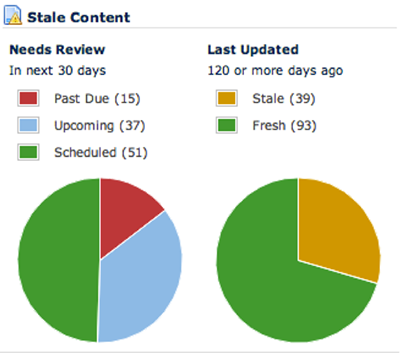
Exportable Stale Content Report
Information viewed in the Stale Content tab can be now exported as a CSV file. The export includes information about when the report was generated, the Site for which it was generated, the user who generated it, and the type of data contained in the report. Exported stale content data can be used for historical data comparison, for sharing the report with non-Cascade Server users, or to allow third party applications to interact with that data.
Relationships and publishing of referring assets
Cascade Server 7.8 extends Relationships to more asset types including Pages, Files and Folders. This was one of the most popular ideas on the Cascade Server Idea Exchange. Relationships (formerly called Subscribers) allow users to see referring content. Navigate to a page's relationships and view all assets that refer to that page.
Pages, Files, Blocks and External Links' relationships now include assets that select the given asset in an asset chooser in their structured data in addition to assets whose HTML content linked to the given asset.
Folder relationships list variety of assets that use the folder including Index Blocks that directly index the folder and other home-area assets that are set to use the folder for their expiration folder.
Plus, users with publishing access can now publish referring assets directly from the Relationships tab by selecting individual assets or clicking "Publish all relationships". This is really useful when you make you a change to an asset (such as moving or renaming it) and you want to quickly publish the assets that reference it.
Read more about the different types of relationships listed for each asset type.
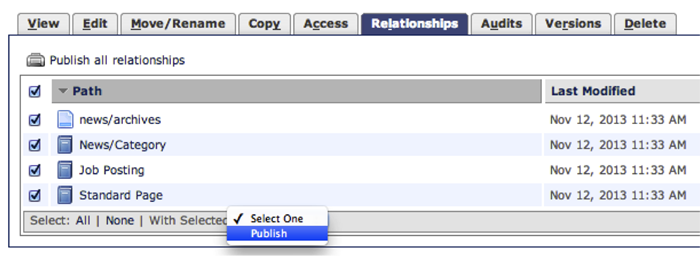
Saved User History
Pick up where you left off with the new Saved History feature! Items in a User's history will now be saved between logins making it easier to get back in the system and get to work. Upon login (in the dashboard), the History menu, Quick Links menu, Full History view, and Asset Chooser dropdown suggestions list will be populated with assets recently visited by the user. Plus, the left-hand folder tree will be opened to where you left off previously similar to browsing for files and folders in OS X's Finder or Windows Explorer. This was another client requested feature from our idea exchange.
Smart Version Comments
Version comments just got a lot.. smarter. When a draft is saved, the version comments will get automatically populated with a summary of the changes. If an individual field changes, the comment will tell you both the old value and new value. As the number of changes increases, the system adapts to summarizes the changes.
Of course, you can always overwrite the version comments with your own too and we've made the version comments field more prominent.


