Self-Service Banner
Self-Service Banner provides students, faculty, and staff access to personal information, student records, financial aid information, pay information, and tax forms.
New Self-Service Banner
How do I log into the NEW Self-Service Banner?
Getting Started
What is my LamarID?
Your LamarID is a nine digit identification number beginning with a capital “L”. (Ex: L20098765). Use your LamarID and PIN to login to Self-Service Banner to access your personal information, student records, payment, financial aid information, pay information, and tax forms.
Current and accepted students can locate their LamarID on the front of the CardinalOne Card or acceptance letter.
How do I log into Self-Service Banner for the first time?
- Go to www.Lamar.edu, click LU Connect, click Students or Faculty/Staff, click Self-Serv Banner
- Log
in to Self-Service Banner with your LamarID and PIN, using your six-digitbirthdate as your PIN. (For example, if your birthday is May 18, 1995, your six-digit birthdate is 051895.) - You will be immediately prompted to change your PIN.
- You will also need to create a security question for use later to reset your PIN if you forget it.
How do I retrieve my LEA username in Self-Service Banner?
- Go to www.Lamar.edu, click LU Connect, click Students or Faculty/Staff, click Self-Serv Banner
- Log
in to Self-Service Banner with your LamarID and PIN - Click Personal Information
- Click Change Your Pin OR Recover LEA Username and Password
- Scroll down until you see your LEA Username
Personal Information
How do I request a change to my name or social security number?
How do I update my mailing address and phone number?
- Go to www.Lamar.edu, click LU Connect, click Students or Faculty/Staff, click Self-Serv Banner
- Log
in to Self-Service Banner with your LamarID and PIN - Click Personal Information
- To update addresses and phones, click Update Addresses and Phones
- Click Current or Primary to update the desired information
- Click Submit to finalize the updates
How do I update my email address?
- Go to www.Lamar.edu, click LU Connect, click Students or Faculty/Staff, click Self-Serv Banner
- Log
in to Self-Service Banner with your LamarID and PIN - Click Personal Information
- Click Update Email Addresses
- Select the type of email from the drop-down list and click Submit
- Type the email address and click Submit
How do I change my security question in Self-Service Banner?
- Go to www.Lamar.edu, click LU Connect, click Students or Faculty/Staff, click Self-Serv Banner
- Log
in to Self-Service Banner with your LamarID and PIN - Click Personal Information
- Click Change Security Question
- Type in your PIN
- Type in your Security Question and Answer
- Click Submit
Student Information
How do I view holds?
- Go to www.Lamar.edu, click LU Connect, click Students, click Self-Serv Banner
- Log in to Self-Service Banner with your LamarID and PIN
- Click Student
- Click Student Records
- Click View Holds
How do I view classes that are being offered?
- Go to www.Lamar.edu, click LU Connect, click Students, click Self-Serv Banner
- Log
in to Self-Service Banner with your LamarID and PIN - Click Student
- Click Registration
- Click Look up Classes
- Select a term and click Submit
How do I add or drop a class online?
- Go to www.Lamar.edu, click LU Connect, click Students, click Self-Serv Banner
- Log
in to Self-Service Banner with your LamarID and PIN - Click Student
- Click Registration
- Click Add or Drop Classes
If you are unable to add or drop classes online, contact the Add/Drop office on campus at 409.880.8542 for further assistance.
How do I view my grades?
- Go to www.Lamar.edu, click LU Connect, click Students, click Self-Serv Banner
- Log in to Self-Service Banner with your LamarID and PIN
- Click Student
- Click Student Records
- Click Final Grades
- Select a Term from the drop down box and click Submit.
Financial Aid
How do I view Financial Aid information?
- Go to www.Lamar.edu, click LU Connect, click Students, click Self-Serv Banner
- Log
in to Self-Service Banner with your LamarID and PIN - Click Financial Aid
Within the Financial Aid you will be able to check your financial aid status, eligibility, accept your awards and view general financial aid information.
How do I view financial aid rewards?
- Go to www.Lamar.edu, click LU Connect, click Students, click Self-Serv Banner
- Log
in to Self-Service Banner with your LamarID and PIN - Click Financial Aid
- Click Award
- Click Award for Aid Year
- Select the appropriate aid year from the
drop down list and click Submit.
The Service Desk cannot assist with accepting awards. If you have been told that awards are available but do not see any, you will need to contact the Financial Aid office for assistance at 409.880.8450.
Can I contact the Financial Aid Office while in Self-Service Banner?
How do I identify missing Financial Aid documents?
- Go to www.Lamar.edu, click LU Connect, click Students, click Self-Serv Banner
- Log in to Self-Service Banner with your LamarID and PIN
- Click Financial Aid
- Click Eligibility
- Click Student Requirements
- Select the appropriate award year from the list and click Submit.
Payments
How do I view my account summary?
- Go to www.Lamar.edu, click LU Connect, click Students, click Self-Serv Banner
- Log in to Self-Service Banner with your LamarID and PIN
- Click Student
- Click Student Account
- Click Account Summary
- For previous balances, click Account Summary by Term and select the term.
How do I view payments?
- Go to www.Lamar.edu, click LU Connect, click Students, click Self-Serv Banner
- Log
in to Self-Service Banner with your LamarID and PIN - Click Student
- Click Student Account
- Click Statement and Payment History
How do I make a payment?
- Go to www.Lamar.edu, click LU Connect, click Students, click Self-Serv Banner
- Log in to Self-Service Banner with your LamarID and PIN
- Click Student
- Click Student Account
- Click Account Summary
- Click To Make a Payment by Credit Card or Electronic Check access the Touchnet Bill payment page.
Faculty/Staff Information
How do I access my pay information?
- Go to www.Lamar.edu, click LU Connect, click Faculty/Staff, click Self-Serv Banner
- Log
in to Self-Service Banner with your LamarID and PIN - Click Employee
- Click Pay Information
- To view your direct deposit allocation, earnings history, pay stub, and other pay information, click the desired link.
How do I view current and past pay stubs?
- Go to www.Lamar.edu, click LU Connect, click Faculty/Staff, click Self-Serv Banner
- Log
in to Self-Service Banner with your LamarID and PIN - Click Employee
- Click Pay Information and click Pay Stub
- From the drop-down box, select the desired year and click Display
- Select the desired Pay Stub Date to view and print